Vizard AI - Video Editing
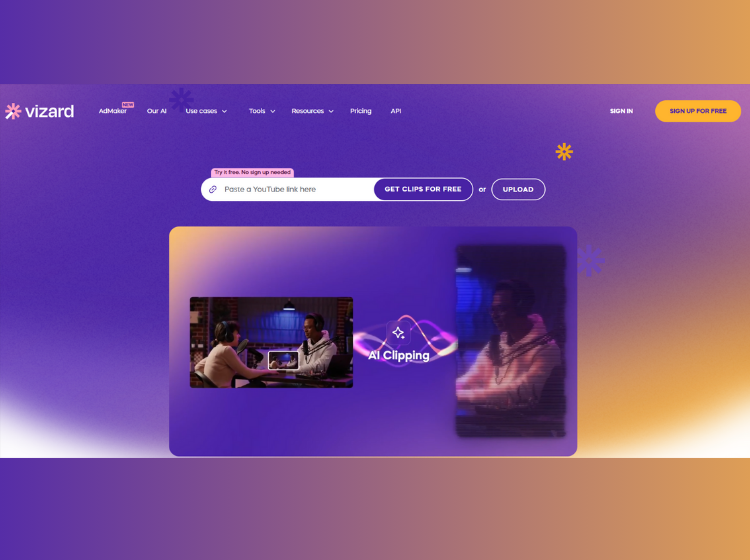
What is Vizard AI: Overview
Vizard AI tool helps you take long videos like interviews, online talks, or podcasts and automatically turn them into short clips ready for social media. It can also write out what’s said, add captions automatically, find different parts of a video, change video sizes, use ready-made designs for your brand, translate subtitles, and even add extra video footage.
What are the Core Features of Vizard?
- Image to Video
- Text to Video
- AI Video Editor
- Video Cropping
- Clip Maker
- Repurpose Video
- Resize Video
- Video Splitter
How to Use Vizard.ai – Step-by-Step
Here are the easy steps to use the Vizard AI tool.
Step 1: Sign Up or Log In
- Go to https://vizard.ai
- Create a free account using your email, Google, or LinkedIn login.
Step 2: Upload Your Long-Form Video
- Click “Create Project” or “Upload Video”.
- Supported formats include MP4, MOV, and others.
- Upload webinars, podcasts, interviews, YouTube videos, etc.
Step 3: AI Auto-Transcribes and Analyzes Your Video
- Vizard automatically transcribes your video using AI.
- It then scans the transcript to identify key highlights, hooks, and shareable moments.
Step 4: Auto-Generate Clips
- Click “Auto Clip” to let Vizard create multiple short videos (15–90 seconds).
- These clips are intelligently trimmed with:
- Attention-grabbing intros
- Proper aspect ratios (9:16, 1:1, 16:9)
- On-brand captions
Step 5: Customize Your Clip
You can now personalize your videos using Vizard’s editor:
- Change the aspect ratio (TikTok, Reels, Shorts)
- Add subtitles/captions (auto-generated)
- Change text font, size, color
- Upload your logo
- Apply branding templates
- Add emojis, B-roll, music, or dynamic zoom effects
Step 6: Translate or Add Multi-language Captions (Optional)
- Use AI-powered translation tools to add multilingual subtitles.
- Great for reaching international audiences.
Step 7: Download or Share
- Export the final video in HD.
- Download to your device or directly publish to:
- YouTube Shorts
- TikTok
- Instagram Reels
Use Cases for Vizard AI
These tools make it super simple to get more out of your video content:
1. Turning Long Videos into Social Clips: Imagine you have a long video. This tool automatically cuts it into short, fun clips (15-90 seconds) perfect for platforms like TikTok, Instagram Reels, YouTube Shorts, and LinkedIn.
2. Making Learning Videos: Got a long lecture or online class? This feature breaks it down into small, easy-to-digest video lessons, adding captions and cool visuals to help.
3. Promoting Podcasts: It grabs the best parts of your podcast (audio or video), adds subtitles, and gets them ready for you to share on social media.
4. Using Company Videos Smarter: Take your company meetings, updates, or product demos and turn them into quick, easy-to-watch videos for your team or for the public. It helps get your internal video messages out there more easily.
5. Creating Ads for Marketing: Have customer videos or product demonstrations? This turns them into short video ads, adding calls to action and subtitles, ready for your paid campaigns.
6. Sharing Videos in Many Languages: This tool automatically translates what’s being said in your videos and adds subtitles in different languages, so more people can understand them.
Ideal Users of Vizard
1. Content Creators & Influencers
2. Podcasters
3. Coaches, Educators & Online Trainers
4. Thought Leaders & Personal Brands
5. Social Media Managers & Marketers
6. Startups, Agencies & Small Teams
7. E-Commerce Brands & UGC Creators
Pricing of Vizard AI
1. Free (Try Vizard for free) – $0
2. Creator (Create high quality videos, no watermark) – $14.5
3. Business (Grow your brand with simple workflows) – $19.5
