My JotBot AI - Writing Assistant
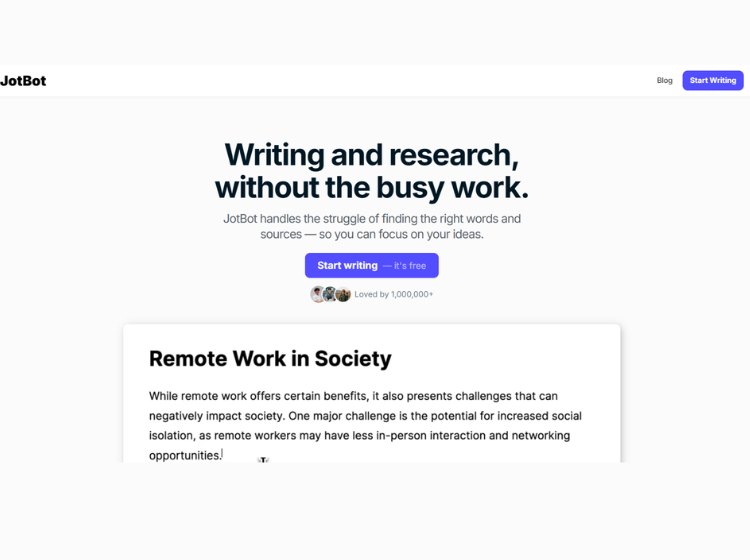
What is My JotBot AI?
My JotBot AI is an AI-writing and note-taking aid that is built specifically for students, professionals, and teams. It combats writer’s block, generates content automatically, assists with research, transcribes audio/video, and adapts your writing style. It utilizes machine learning and natural language processing to make it easier for users to generate, edit, and manage content.
Key Features of JotBot AI
- AI-Powered Writing
- Source Finder & Citation Tool
- Outline Generator
- Video/Audio Summarizer & Transcription
- Note-Taking in Real-Time
- Personalized Style Matching
Step-by-Step: How to Use JotBot AI
Step 1. Visit the Website
Go to the official website: https://myjotbot.com.
Step 2. Sign Up or Log In
- Click on Sign Up to create an account (you can start with the free plan).
- Or click Login if you already have an account.
Step 3. Start a New Project
- Click “New Document” or “Start Writing” from your dashboard.
- Select the kind of content: essay, blog, email, social media post, etc.
Step 4. Utilize the Autocomplete Tool
- Type in your content.
- JotBot will provide intelligent suggestions or complete sentence completions.
- Accept or edit suggestions in real-time.
Step 5. Create Outlines (Optional)
- Utilize the “Outline Generator“ and produce a framework for your content prior to writing.
- You can click and open sections to create paragraphs based on each point.
Step 6. Use Source Finder
- In your writing editor, click on the Source or Citation tool.
- It will search your topic and suggest valid sources (APA/MLA formatting to choose from).
- Click to insert straight into your document.
Step 7. Paste YouTube Link or Upload File
- Navigate to the “Summarizer” tab.
- Paste a YouTube video link or upload your own audio/video.
- Choose language and select output style: Summary, Transcript, or Notes.
Step 8. Get the Output
- JotBot will automatically transcribe and summarize the content.
- You can copy, export, or continue editing the output in the writing tool.
Step 9. Use Real-Time Notes
- Utilize the “Live Notes“ feature for taking real-time notes in meetings or class.
- You can also upload recordings and generate time-stamped notes automatically.
Step 10. Set Your Writing Style
- Head to your Settings/Profile and upload a few samples of your writing.
- JotBot learns your tone, structure, and vocabulary to match your style in future content.
Use Cases for JotBot AI
JotBot AI offers a diverse range of use cases tailored to students, professionals, researchers, writers, and content creators. Its main use cases include:
- Academic Writing & Research
- Content Creation
- Professional Documentation
- Productivity Tools
- Personalized Writing Experience
Who It is For?
1. Students: For writing essays, research papers, reports, and easily adding citations. JotBot helps streamline academic writing and research tasks.
2. Researchers: Those needing to produce well-researched documents with proper citations, summarize sources, and manage references efficiently.
3. Writers: Creative writers, bloggers, and authors who want to enhance productivity, overcome writer’s block, and maintain a consistent writing style.
4. Content Editors: Professionals who need to proofread, edit, analyze, and refine content for clarity and coherence.
5. Business Professionals: For drafting business proposals, presentations, reports, and other professional documents, as well as automating research and editing processes.
6. Teams and Organizations: JotBot is trusted by universities and businesses, making it suitable for collaborative environments where multiple users contribute to and review documents.
Plans & Pricing of My JotBot
1. Free: $0/month billed yearly
2. Unlimited: $14/month billed yearly

